Introduction:
Managing contacts on an Android device is essential to staying connected and organized. However, duplicate contacts can clutter up your address book, causing confusion and inefficiency. If you find yourself facing this problem, don't worry! In this article, we will guide you through a straightforward and efficient trick to repair duplicate contacts on your Android phone.
Identifying duplicate contacts:
Before proceeding with the solution, it is important to identify the duplicate contacts. Go to your phone's Contacts app and review your address book carefully. Keep an eye out for entries with the same name, number or email address. Duplicate contacts can arise for various reasons, such as synchronization errors, SIM card transfers, or accidental duplication.
Consolidating duplicate contacts:
Once you've identified duplicate entries, follow these step-by-step instructions to consolidate your contacts and maintain a clean address book.
Step 1: Back up your contacts:
Before making any changes, make sure that your contacts are backed up to avoid possible data loss. Go to the Contacts app, access Settings and select "Import/Export". Select "Export" and save your contacts to your Google Account or external storage location.
Step 2: Use Google Contacts:
Google Contacts provides a powerful tool to efficiently merge and manage your contacts. Open your favourite web browser and go to the Google Contacts website (contacts.google.com).
Step 3: Sign in to your Google Account:
Log in using the same Google Account associated with your Android device. This will ensure seamless synchronization between your phone and the web interface.
Step 4: Select "Duplicate":
In the left panel, click on "Duplicate". Google Contacts will automatically detect potential duplicates based on similarities in contact information.
Step 5: Review and Merge:
Carefully review the suggested duplicate contacts. The web interface will display the contacting pairs it believes are duplicates. Examine the description of each pair and determine whether they are duplicates.
Step 6: Merge Contacts:
To merge duplicates, click "Merge" for each contact pair. Google Contacts will intelligently combine the information, removing any redundancy.
Step 7: Verify the merged contacts:
After merging contacts, cross-check the consolidated entries to ensure that all relevant details have been combined accurately. Review names, phone numbers, email addresses, and other pertinent information.
Step 8: Synchronization:
Once contacts are consolidated on the Google Contacts web interface, they will be automatically synced to your Android device. This ensures that your phone's address book is updated with the merged data.
Step 9: Backup Confirmation:
After the synchronization process, it is prudent to create another backup of your contacts to ensure that the updated information is stored securely.
rRead : 5 Best MacBook Pro Cases to Safeguard and Enhance Your Device