Introduction:
Apple's iOS 17 introduces a plethora of valuable features, including Contact Posters, StandBy mode, NameDrop, and more. Among these, the ability to create grocery lists within the native Reminders app stands out as a practical addition. However, users may encounter situations where this feature fails to function as expected. In this article, we explore productive methods to address iOS 17 grocery list feature-related issues.
Ensure iOS 17 Compatibility:
Before attempting to use the Groceries shopping list feature within the Reminders app, it is imperative to confirm that your iPhone is running iOS 17. Additionally, verify if your device is compatible with iOS 17. Supported devices for iOS 17 include:
- iPhone XR, XS, XS Max
- iPhone 11 models
- iPhone 12 models
- iPhone 13 models
- iPhone 14 models
- iPhone SE (2nd generation or later)
All iPhone 15 lineup models come with iOS 17 pre-installed.
Enable iCloud for Reminders:
The most critical step to address iOS 17 grocery list issues is to ensure that iCloud is enabled for the Reminders app. This is necessary to create and sync grocery shopping lists across your iPhone. To verify this setting:
- Open the Settings app on your iPhone and tap on [Your Name].
- Choose "iCloud" and tap "Show All" under the "Apps using iCloud" section.
- Ensure the toggle for "Reminders" is switched on.
Verify List Type:
The choice of list type can affect the functionality of Grocery lists in iOS 17. By default, Reminders are set to "Standard" list type. If this setting is not changed to "Groceries/Shopping," the app will not automatically categorize your grocery list items. To confirm and adjust the list type:
- Open your list and tap the three-dot menu in the top-right corner.
- Select "Show List Info."
- Check the List Type setting; if it's set to "Standard," tap it and change it to "Groceries/Shopping."
Once his adjustment is made, your list items will be sorted into appropriate categories automatically.
Perform a Force Restart:
Occasionally, software glitches can be responsible for issues with the Groceries shopping list feature. To address this, consider performing a force restart on your iPhone, which can clear minor iOS glitches and provide a fresh start for your device. Follow these steps:
- Quickly press and release the Volume Up button.
- Immediately, press and release the Volume Down button.
- Then, press and hold the Power/Side button until the Apple logo appears.
After your iPhone boots up, open the Reminders app and create your grocery lists without any issues.
Conclusion:
iOS 17 has brought a range of useful features to enhance your mobile experience, including the convenient Groceries Lists feature within the Reminders app. By ensuring iOS compatibility, enabling iCloud for Reminders, confirming the list type, and performing a force restart if necessary, you can enjoy a seamless grocery shopping organization experience. Make the most of iOS 17 and simplify your daily shopping needs with the Apple Reminders app.

.png)
WOOO
ReplyDelete